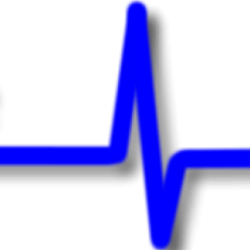Eclipse is an Integrated Development Environment (IDE) which basically means it is tool to help you manage the building of your program. This is the tool that will be used in the examples that follow. You do not have to use an IDE but if you want to use it to follow along then read on for how to install eclipse, it’s very straight forward.
Open a browser and go to ‘http://www.eclipse.org‘
Click on ‘Download Eclipse’. The versions change over time, just go for the latest stable version.
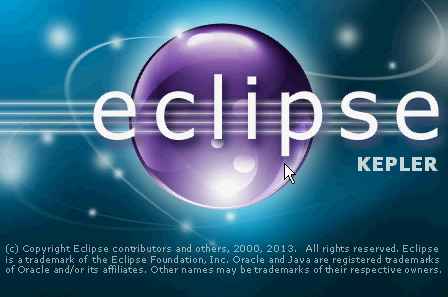
Select ‘Eclipse IDE for Java Developers’ and pick the correct version for your operating system. Web sites change from time to time so what you are looking for is the IDE for Java Developers. You do not need the Enterprise Edition (EE) but you can use this if you wish.
Select a download host option, I usually go for the default.
If you have the means perhaps you might like to donate to Eclipse to help it continue to provide a world class IDE for you and others to come.
Once downloaded extract the contents of the ZIP file to a location of your choice.
There is the option to download the Eclipse installer option which will extract the Eclipse files to a location of your choice but I don’t usually use this option for no reason other than I don’t. Feel free to use it if you prefer.
Go to the location where you placed Eclipse and in the eclipse folder you will find a file called ‘eclipse.exe’. Double click on the file to launch Eclipse.
That’s it, you are ready to start.